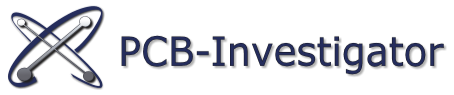You can find frequently asked questions and answers below. If you have any other questions, please feel free to use our contact form. We are happy to help out and get back to you as soon as possible.
- Can I test a full-version of PCB-Investigator?
Yes, you can test a full working trial version of PCB Investigator for 30 days without any obligations! Please download PCBI here!
Note: Each computer can only be registered once for the trial version.
- Which PCB layout system is supported?
PCB-Investigator can import ODB++, IPC-2581, GenCAD and Gerber274x data.
These data formats can be exported by all large layout systems like Mentor Boardstation, Mentor Expedition, Mentor Pads, Zuken CR5000, Visula and Altium.
- Can PCB-Investigator be customized to fit my individual process flow?
Yes! PCBI can be fully automated and extended by the API Interface. With this Interface it is possible to develop specialized plug-ins to add new functionality or automate existing processes.
For more information please click here!
- What can be done with the application programming interface (API)?
With the API you have access to all important user interface controls (Buttons, Menus), to all loaded PCB data objects and to other design information. You can simply modify or add objects with your own .NET program. The interface is available with C#, VBNet or Managed C++.
See SDK & Participate for more Details
- Where can I get customized plug-ins?
We also provide the possibility to program new plug-ins according to your needs! Please contact us to get an offer!
- Is it possible to add Windows font text to a layer?
Yes, just use ‘Menu->Edit->Add text as surface’
Or use add object option in fabrication tab to create text (or other) elements.
- Can you calculate the copper balancing to analyze the risk of twist and bow?
Yes, there are two ways to calculate the area of objects. The first one sums up the area of all single objects, the second one sums up the area of the actually used copper area. So you easily get an assumption of copper balancing.
- How can I create Pick&Place data?
Open the ‘Component Manager’ and use the viewing style ‘Pick&Place’. Then export the list as CSV file. Or just click on File->Export->Pick&Place.
- How can I compare PCB designs?
Open a PCB design and add further layers from a second ODB++ design or add Gerber274x, Excellon or Sieb&Meyer files.
There are also two plug-ins for an automated comparison available:
Database Compare
Graphic Board Compare
- What are the system requirements for PCB-Investigator?
PCB-Investigator needs a Microsoft Windows operating system from Windows7, Windows8 or Windows10, as well as the Microsoft .NET Framework 4.5, which can be downloaded here.
To use a dongle license we use the C++ Redistributable Package, you can download it here.